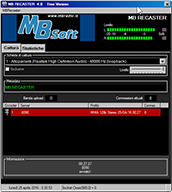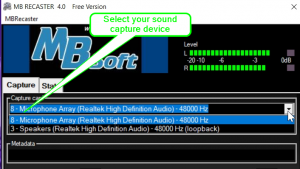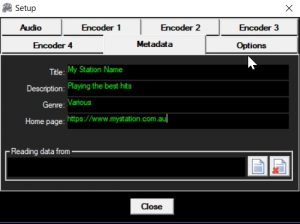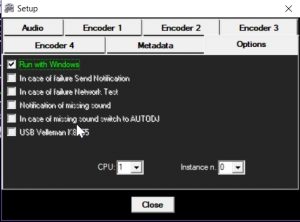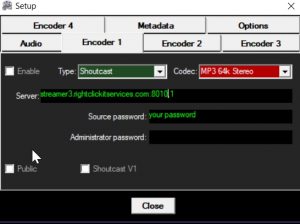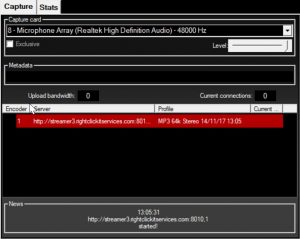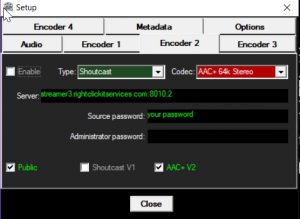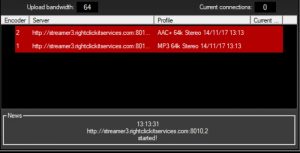MB Recaster is a great freeware application which is used to encode your audio for streaming to our servers, it’s available for download from here.
Download and install the application, once installed select your sound capture device.
In the main toolbar click MBRecaster –> Setup, this will open the Options window. Select the Metadata tab, here you can fill out your station details. You can choose to have the application obtain the now playing details from a data file.
In the Options tab, we recommend selecting the Run with Windows option, this will add the application to your PC’s startup, so upon reboot the application will automatically start.
Adding an MP3 Stream
In the Options window, select the Encoder 1 tab
Type: Shoutcast
Codec: MP3 64k Stereo
Server: streamer3.rightclickitservices.com,port,mount
- Replace “streamer3” with your server number as per your account settings
- Replace “port” with your port number
- Replace “mount” with your mound point number, usually 1 for MP3 and 2 for AAC
Do not check the Shoutcast V1 checkbox
Check the Enabled checkbox
Click the Close button, and it should connect and start streaming.
Adding an additional AAC Stream
This download is only required if you don’t see AAC listed as a codec within the encoder settings!
If you wish to also add another encoder, perhaps AAC, you’ll need to also download this file, unzip it and place the executable enc_aacPlus.exe into the same location you’ve installed MBRecaster
Head over to the settings and select the Encoder 2 tab, fill out the details as mentioned above MP3 Stream settings.
- Ensure the Server name ends in ,2
- AAC+ V2 checkbox is ticked
Select the Enable checkbox, then click Close, and you’ll see in the main application that it’s connected and sending audio.